Please choose the platform that you will be using to preach the sermons:
You seem to be using Unknown right now
Requires
Microsoft Windows 7 or greater
(Windows 7 Starter edition is not supported)
Microsoft Windows 7 or greater
(Windows 7 Starter edition is not supported)
Your download will begin in a moment. Please look for it in your browser.
Instructions for Windows
- Open the downloaded file.
- Go through each step in the installation wizard and click "Close" at the end.
- Start the program (from your desktop or the Start menu).
- If you are not immediately asked for your Serial Number, you already have ShareSynch installed. In that case click "Install Series" in the bottom left corner. This will bring up a window called "Install Presentations".
- Enter your Serial Number and click "Get Available Programs".
- Select the series to download and click "Download Installer".
- Wait for everything to finish downloading.
- Click the "Install" button.
- When the sermon files have been successfully copied, click OK.
- Enter your Serial Number, name, and email, and click OK.
- Once it says "activation successful" in the top of the window, click OK again.
- On the left side you now have options for selecting your series, variation, and sermon.
Instructions for Mac
- Open the downloaded file.
- Drag the "ShareSynch" icon over to the "Applications" icon. If you see a box saying that ShareSynch already exists, click the "Replace" button.
- Close the installer by selecting the eject arrow within Finder next to "ShareSynch Installer".
- From the "Applications" folder, run ShareSynch. (You might receive a warning box saying, "ShareSynch International" is an application downloaded from the internet. If you receive this notice, please click the "Open" button.)
- If you are not immediately asked for your Serial Number, you already have ShareSynch installed. In that case click "Install Series" in the bottom left corner. This will bring up a window called "Install Presentations".
- Enter your Serial Number and click "Get Available Programs".
- Select the series to download and click "Download Installer".
- Wait for everything to finish downloading.
- Click the "Install" button.
- When the sermon files have been successfully copied, click OK.
- Enter your Serial Number, name, and email, and click OK.
- Once it says "activation successful" in the top of the window, click OK again.
- On the left side you now have options for selecting your series, variation, and sermon.
Instructions for iPad
- Install the ShareSynch app from the Apple app store (search for "sharehim").
- In the app, select "Download Sermon Series".
- Select "Activate Product" in the upper right corner.
- Enter your Serial Number, name, and email, and select "Activate".
- Once activation is successful, press OK.
- Select "Download" on the right side of the desired series. If you are going to use appeal videos (instrumental or vocal) do the same for those.
- Once the download is complete select "Install" on the right side.
- Select "ShareSynch Menu" in the top left to get back to the main menu.
Connect projector and start presenting
- Connect your projector through an external video adapter dongle or via AirPlay.
- If using AirPlay, be sure to turn "Mirroring" on by:
- Dragging your finger up from the bottom of the screen.
- In the middle, click "AirPlay".
- Select the AirPlay device you want to connect with.
- Turn the "Mirroring" switch to a green "On" setting.
- In ShareSynch for iOS, click the "Present" button at the bottom of the sermon you loaded.